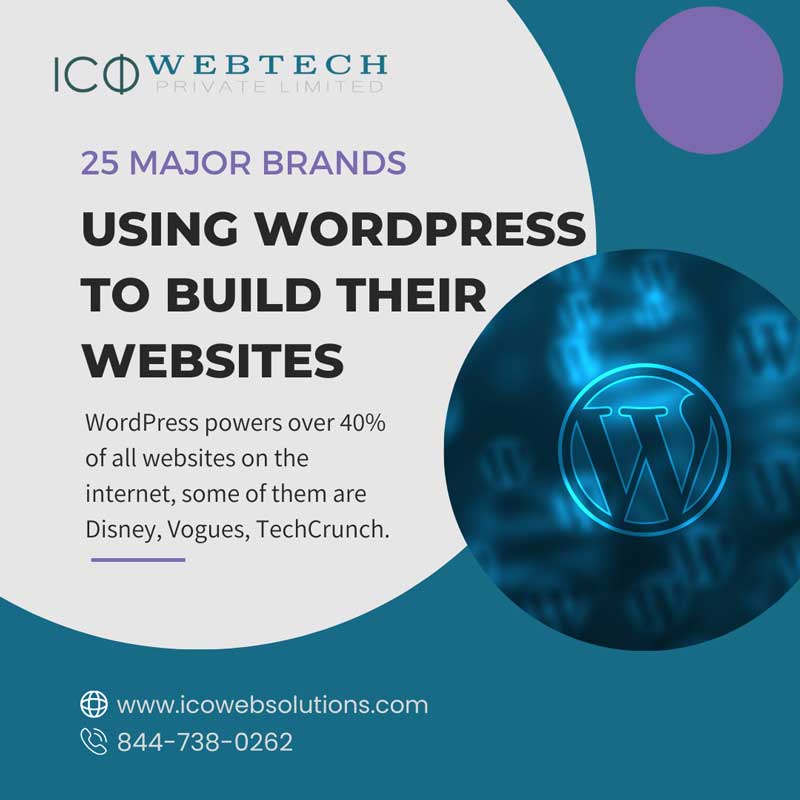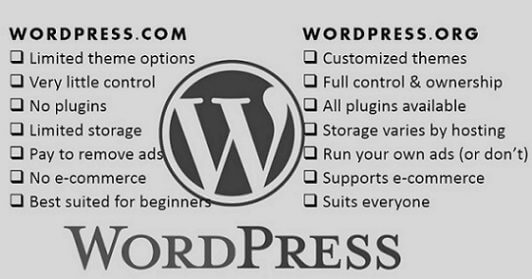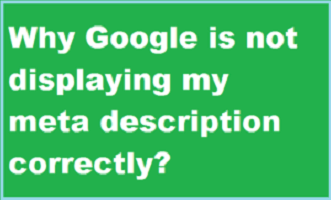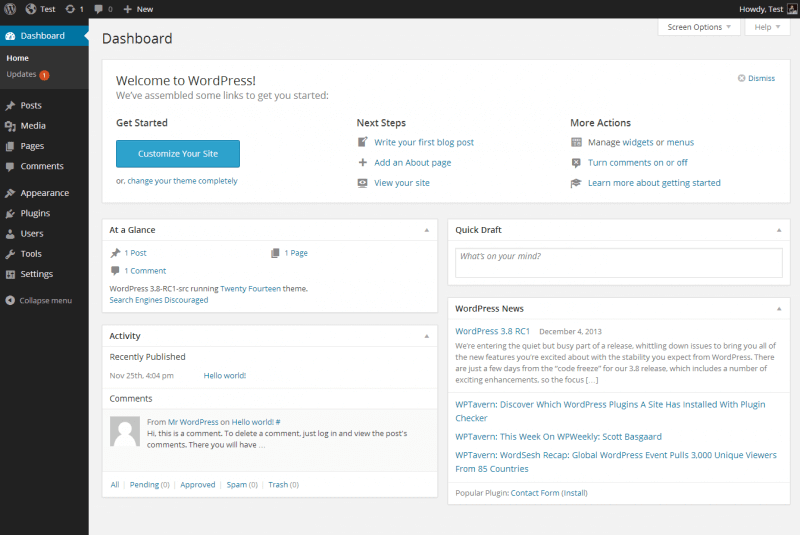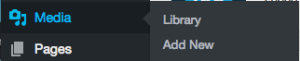From Disney to Vogue: 25 Major Brands Using WordPress to Build Their Websites
WordPress has come a long way since its humble beginnings as a blogging platform. Today, it’s the most popular content management system in the world, powering over 40% of all websites on the internet. From small business sites to large e-commerce stores, WordPress is used by millions of website owners worldwide.
But it’s not just small businesses that use WordPress; many renowned brands have also chosen WordPress to power their websites.
In this article, we’ll take a look at 25 of the most famous brands that use WordPress to power their websites.
-
- The Walt Disney Company Disney is one of the biggest names in the entertainment industry, and they use WordPress to power their blog and news site. The site features news and updates about Disney movies, TV shows, and theme parks, as well as behind-the-scenes content and interviews with cast members.
- Microsoft News is a news and information site that covers a wide range of topics, including technology, business, and finance. The site is powered by WordPress and features articles, videos, and other multimedia content.
- The New Yorker is a prestigious magazine that covers topics like politics, culture, and the arts. Their website is powered by WordPress and features articles, videos, and multimedia content, as well as a subscription service for readers.
- BBC America is a cable network that broadcasts British TV shows and movies in the United States. Their website is powered by WordPress and features show information, schedules, and other content for viewers.
- TechCrunch is a popular technology news site that covers the latest tech trends and startups. Their site is powered by WordPress and features articles, videos, and other content for tech enthusiasts.
- Mercedes-Benz is a luxury car brand that uses WordPress to power their global website. The site features information about their cars, as well as news and updates about the company.
- Sony Music is one of the biggest record labels in the world, and they use WordPress to power their artist websites. The sites feature music, videos, tour information, and other content for fans.
- The Rolling Stones are one of the most famous rock bands in history, and they use WordPress to power their official website. The site features news, tour dates, and other content for fans.
- The Harvard Gazette is the official news website of Harvard University. The site is powered by WordPress and features articles, videos, and other content for students, faculty, and staff.
- Vogue India is a fashion and lifestyle magazine that uses WordPress to power its website. The site features articles, videos, and other content about fashion, beauty, and culture.
- TED is a nonprofit organization that promotes ideas worth spreading. Their website is powered by WordPress and features videos of TED Talks, as well as articles, podcasts, and other content.
- The National Football League (NFL) is the most popular sports league in the United States, and they use WordPress to power their official website. The site features news, scores, and other content for fans.
- The White House The official website of the White House is powered by WordPress. The site features news, photos, and other content related to the President and the administration.
- The Official Star Wars Blog Star Wars is one of the most beloved movie franchises of all time, and their official blog is powered by WordPress. The site features news, interviews, and other content for fans of the series.
- The New York Times Company is one of the most respected newspapers in the world, and their website is powered by WordPress. The site features articles, videos, and multimedia content on a wide range of topics.
- The Wall Street Journal is a leading financial news site that uses WordPress to power their website. The site features articles, videos, and other content related to business and finance.
- The Smithsonian Magazine is a popular publication that covers topics like history, science, and culture. Their website is powered by WordPress and features articles, videos, and other content for readers.
- Time Inc. is a leading media company that uses WordPress to power their website. The site features articles, videos, and other content related to news, entertainment, and lifestyle.
- The City of San Francisco The official website of the City of San Francisco is powered by WordPress. The site features information about the city’s government, services, and events.
- The Coca-Cola Company is one of the biggest beverage companies in the world, and they use WordPress to power their global website. The site features information about their products, as well as news and updates about the company.
- The Big Ten Conference is a collegiate athletic conference that uses WordPress to power their official website. The site features news, scores, and other content related to college sports.
- The National Basketball Association (NBA) is one of the most popular sports leagues in the world, and they use WordPress to power their official website. The site features news, scores, and other content for fans.
- The Rolling Stone India is a music and entertainment magazine that uses WordPress to power their website. The site features articles, videos, and other content related to Indian music and culture.
- The Walt Disney World Resort is one of the most popular theme parks in the world, and their website is powered by WordPress. The site features information about the parks, hotels, and attractions, as well as news and updates for visitors.
- Reuters is a leading international news agency that uses WordPress to power its online news portal. The site features breaking news, analysis, and other content related to global events and issues.
Learn why WordPress is the top choice for global brands!
The Benefits of WordPress for Businesses of All Sizes
WordPress has become the go-to platform for website design and development, with businesses of all sizes choosing it for their online presence. Here are just a few of the benefits that make WordPress such a great choice for businesses:
- Versatility and Flexibility
WordPress is an incredibly versatile platform that can be used to create any type of website, from simple blogs to complex e-commerce website development It offers a vast array of themes and plugins, giving businesses the flexibility to design a website that suits their unique needs and objectives.
- User-Friendly Interface
WordPress is known for its user-friendly interface, making it easy for businesses to manage and update their websites without needing a lot of technical expertise. This means businesses can make changes to their website quickly and easily, without having to rely on developers or IT staff.
- Search Engine Optimization (SEO) Friendly
WordPress is designed with SEO in mind, meaning websites built on the platform are optimized for search engines right out of the gate. This can help businesses improve their online visibility and attract more traffic to their website.
- Cost-Effective
WordPress is a cost-effective solution for businesses, as it is free to use and many of the themes and plugins available are also free or low-cost. This means businesses can create professional-looking websites without breaking the bank.
How WordPress Helps Businesses Reach Their Goals
WordPress is a powerful tool for businesses looking to establish an online presence and achieve their goals. Here are just a few of the ways WordPress can help businesses reach their objectives:
- Customization
With WordPress, businesses can create a website that is customized to their brand and unique needs. This can help them stand out from the competition and attract more customers.
- Scalability
WordPress is designed to grow with businesses as they expand. This means businesses can start with a simple website and add more features and functionality as their needs change.
- Security
WordPress is known for its robust security features, which can help businesses protect their website from cyber threats and keep their data safe.
- Access to a Large Community
WordPress has a large and active community of developers, designers, and users. This means businesses can easily find help, support, and resources when they need them.
Conclusion
WordPress is a powerful and versatile content management system that’s used by millions of website owners worldwide. From small business sites to large e-commerce stores, WordPress is a popular choice for website owners of all sizes. As we’ve seen in this article, many renowned brands have also chosen WordPress to power their websites. WordPress has the power and flexibility to meet your needs whether you’re a small business owner or a multinational corporation.
WordPress has become the top choice for website design and development for businesses of all sizes. Its versatility, user-friendly interface, and robust features make it an ideal solution for businesses looking to establish an online presence and achieve their goals. Whether you’re a small business owner or a large corporation, WordPress has the tools you need to build a website that stands out and delivers results.
If you’re looking to create a new website or improve your existing site, working with a website designing company in Delhi that has a team of experienced WordPress developers can be a smart choice. There are many benefits to hire WordPress developers in India, including cost savings and access to a talented pool of professionals.
With their expertise in WordPress website design and development, these developers can help you create a site that’s modern, user-friendly, and optimized for search engines.
Get in touch with our WordPress website development company in Delhi NCR, India. Whether you’re a small business owner or a large corporation, our team of experienced WordPress developers India can help you achieve your online goals and take your website to the next level.
Which one is better between WordPress.com and WordPress.org?
Are WordPress.com and WordPress.org different?
Yes WordPress.com and WordPress.org are two very different platforms.
Many beginners do not have a clear understanding of the two platforms and end up making a wrong choice. If you are thinking about which one is better between WordPress.com and WordPress.org than the best approach is to learn the basics of both platforms and then compare the two.
In this post I have highlighted the most significant differences between WordPress.com and WordPress.org. So that you can compare and choose which is better for you as per your requirement.
WordPress.com and WordPress.org Comparison
To understand the difference between WordPress.com and WordPress.org better, we should learn the basics about both the platforms.
What is WordPress.org?
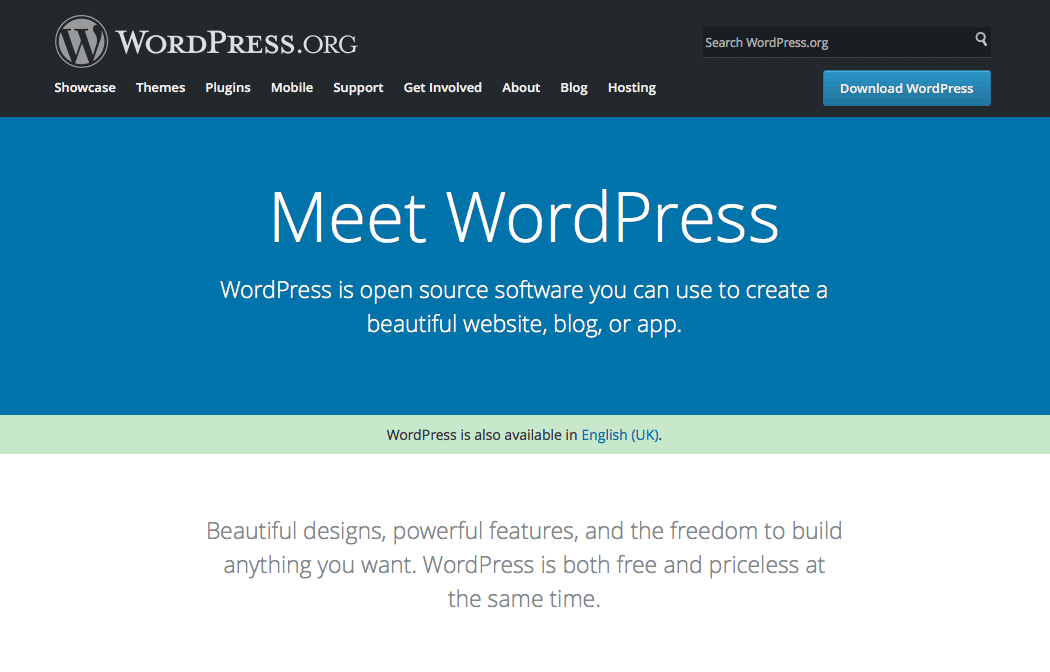
The most popular website platform that you have heard for is the WordPress.org or the real WordPress (some refer as this).
It is an open source platform which is free to use, yet a priceless technology for 28% of the web users. Or better say it this way, nearly 75 million websites across the globe run on WordPress.
Using WordPress.org you can create simple blogs websites for fun, or complicated ecommerce websites for business.
Just name it and build it.
Why is it called Self Hosted Content Management System?
WordPress.org is also known as a “self-hosted” content management system. This is because when you use WordPress.org you have to manage the web hosting yourself.
This means that you will have to host your WordPress.org site on a third party web hosting provider like GoDaddy. The third party web hosting provider will then rent space on their server to you, with monthly or annual payment options.
What are the benefits of using WordPress.org?
When someone mentions WordPress in a post or comment or any such content, for eg. “How to add a Post in WordPress?” It is assumed by the author that the reader understands about WordPress being referred as WordPress.org.
Here are the benefits of using WordPress.org to build your website and reasons to prove why it is the most common and preferable choice of the users.
Cost
It is free of cost and comparatively simple to work on (even for the not so technical users).
Ownership
You own your website (in complete scope). All the data and other website material belongs to you.
Plugins and apps
You can extend the features of your WordPress.org website by thousands of easy to use and free plugins. Although if you cannot find the plugin matching your specific requirement, then you can search for it outside WordPress or even create your own plugin.
Customization
Feel free to customize your WordPress website. You can either download a free or paid theme. Or, you can customize a downloaded theme. Or create a completely customized design to suite your requirement.
Advertisements
Make money through your WordPress website by running ads on it. The best part being that you do not have to share the revenue with any third party.
Analytics
When you use WordPress.org, you are free to use any third party integration into your website. So, you can utilize analytics tools like Google Analytics for testing and tracking advertising ROI as well as your Flash, video, and social networking sites and applications
Ecommerce
If your business demand to buy or sell online, then WordPress.org is the right platform for you. By creating your website on WordPress.org you can sell products, receive online payments, and deliver or ship the products straight from your website.
Themes
There isn’t any constraint on the theme selection for your WordPress.org website. You can choose from numerous WordPress Themes. You have the complete freedom to customize a design or to create a completely customized design of your own.
Coding
As long as you have thorough knowledge of coding, you are free to edit the code of your website as much as you want.
What are the drawbacks of WordPress.org
The drawbacks of using WordPress.org are not many. I have listed all the best know cons of using WordPress.org.
Third-party hosting
Similar to other websites, your website on WordPress.org will be renting space on the internet through third party hosting companies. The initial hosting cost can vary from anything ranging from $3-$10 per month.
But, later when your website and its features will expand, the hosting cost will increase too. But since WordPress.org allows you to make money, you will not have to worry about it later.
Updates
The WordPress.org updates have to be handled by yourself. Although, it has to be worked by you, still it is just a one-click job.
Back-up
You are accountable for taking back-ups of your website on WordPress.org. You can choose from many automatic back-up plugins available.
That’s it! I told you earlier that there aren’t too many drawbacks of using WordPress.org. Which is why WordPress.org is recommended to 99% of the users.
The actual cost of a WordPress.org Website depends on quite a many factors though. To name a few, hosting, plugins, theme (free or paid) and more decide what would be the exact cost of building a WordPress website.
WordPress.com
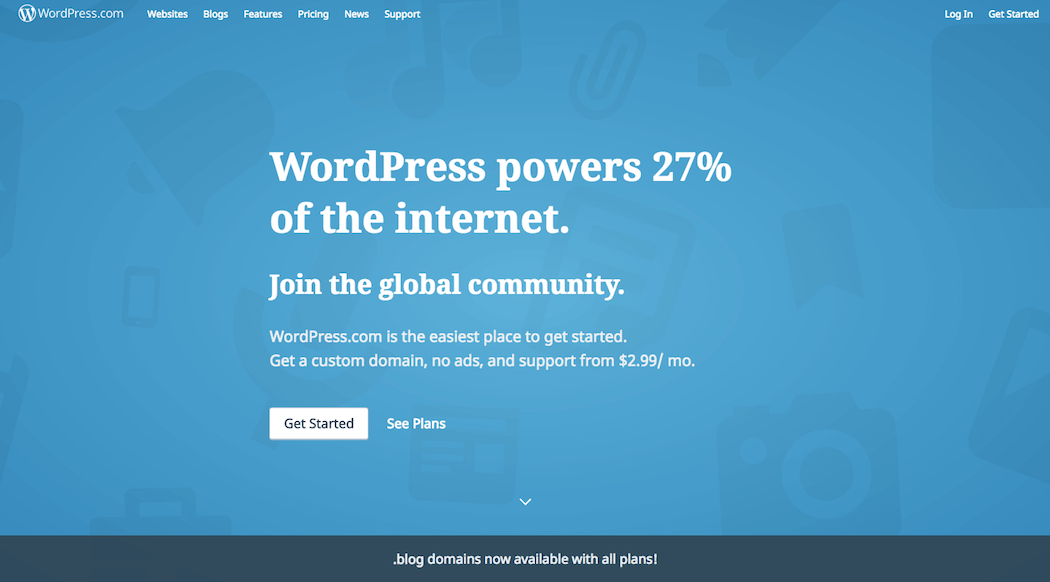
Matt Mullenweg, co-founder of WordPress created WordPress.com. This is a managed, shared hosting platform that uses WordPress, and takes care of all the updates, backups, and security for its users.
The WordPress.com hosting service has 5 plans:
- Free – Very limited.
- Personal – $36 per year
- Premium – $99 per year
- Business – $299 per year
- VIP – starting at $5000 per month
To build a WordPress.com website, you just have to sign-up, choose a theme and voila you are good to go.
Here is what you get with WordPress.com:
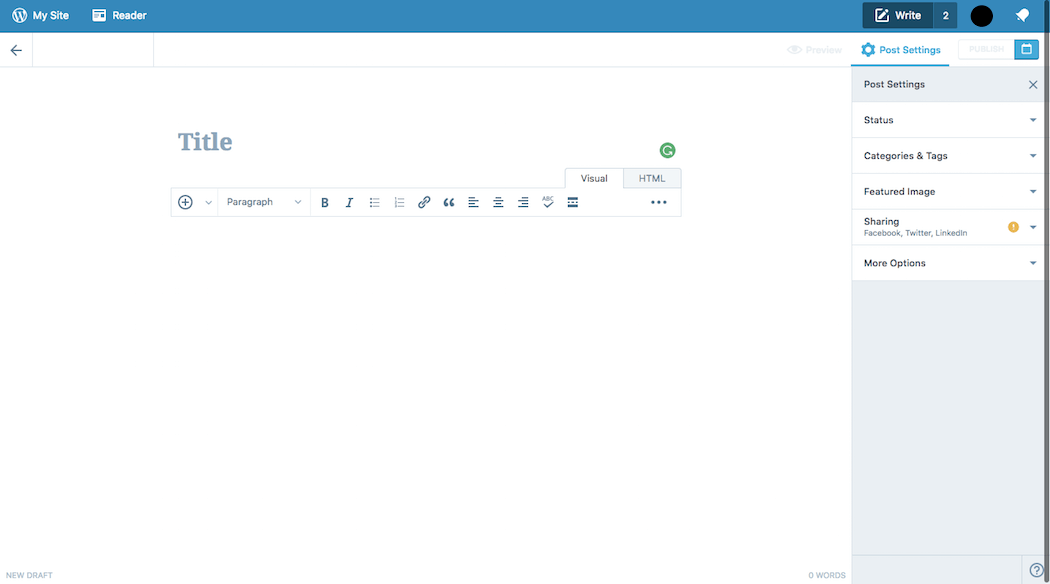
Benefits of using WordPress.com
WordPress.com is a great choice for bloggers, photographers, artists, plumbers, doctors, restaurateurs — almost anyone. However, tech-savvy users who would like to have full control that prefer to maintain full control over their code, should consider hosting their own WordPress installation.
Website Update and Back-up
You need not worry about updating or taking back-up of your website. WordPress.com will take care of it.
Cost
WordPress.com is free for up to 3GB of space. After that you will have to switch to a paid plan for more space.
Drawbacks of using WordPress.com
There are quite a few drawbacks of using free WordPress.com. I have listed almost all of theme below:
Advertisements
In free WordPress.com websites users will see ads in their websites. But unfortunately the users will not be making any money from the ads. The users will have to use an upgraded plan if they do not want ads to show on their website.
WordPress.com does not come with a feature of selling ads on websites.
If you experience high traffic on your website then to sell ads you can apply for their advertising program, WordAds. Although you will be able to sell your ads here, BUT you will have to share the revenue with them.
Plugins
With WordPress.com you do not have the liberty of uploading plugins. In your free plan you will get pre-activated JetPack features. Business plan users can select and install plugins from a range of compatible plugins ($299 / year).
The VIP plan of WordPress.com (starting from $5000 per month) allows you to install plugins.
Themes
The WordPress.com users can only select and upload a limited number of themes from the available theme collection. You cannot upload custom themes.
Premium and business plan users can select from the premium theme collection. However in these two plans also you will get only limited customization options.
Analytics
The free WordPress.com users are limited to their statistics. The users cannot add Google Analytics or any other prevailing tracking platform.
However, business plan users can install Google Analytics.
Ownership
WordPress.com holds all the rights to delete your site at any time if it comes to them in a way that your website is violating their terms of service.
In the footer of your website “powered by WordPress.com” link will be visible. This can only be removed by upgrading to the business plan.
Ecommerce
WordPress.com does not support any ecommerce features or integrated payment gateways.
Membership
You cannot build membership websites with WordPress.com.
As evident from the above cons of using WordPress.com, it offers very limited options when you are using the free, personal or even premium plan.
To utilize the more advanced features, you will have to subscribe to the Business plan ($299 per year) or the VIP plan ($5000 per month).
WordPress.com and WordPress.org FAQs
I have tried to answer some of the most frequently answered questions about WordPress.com and WordPress.org.
Which is better – WordPress.com or WordPress.org?
WordPress.com
WordPress.com is perfect for all the beginners. If you are not that tech-savvy, then you are at the right place. You can create blogs, small business websites, and more using free WordPress.com.
You could reap benefits from WordPress.com if you:
- Do not mind that your website advertises that it’s powered by WordPress.
- Do not want complete control over your website’s functionality and how it looks.
- Do not have much budget to spend on building websites.
If you do not want to wait and start right on without worrying about hosting, domain and other requisites, then WordPress.com is a blessing for you. If you just want to check how your website performs at an initial stage before making it a massive event. Then building website on WordPress.com is a low risk way to send up a balloon.
WordPress.org
WordPress.org is the preferable choice for the users who are quite technical-savvy and want to fully control their website building process, from the beginning to the end.
Choosing WordPress.org is a good idea for:
- Professional website developers who need a robust and all-inclusive website building software with all the required tools.
- Non-web design professionals who are at ease working in cloud-based software.
- If you are a business or a blogger that wants to make money from your site, then we recommend using the self-hosted WordPress.org.
Considering the expert opinion of many leading web professionals;
WordPress.org is unquestionably the better platform.
WordPress.org is the platform that every professional blogger, small business owner, and even big name brands likes BBC America, TechCrunch, Beyonce uses.
Can I switch from WordPress.com to WordPress.org?
Usually the beginners start creating a basic website on WordPress.com. But soon they find it difficult to explore and add some desired features in the free version. This is when the question pops-up.
Can I move from WordPress.com to WordPress.org?
Yes. You can.
WordPress.com vs WordPress.org – Summary
There is a very simple way to compare the differences between WordPress.com and WordPress.org. Think of WordPress.com as a rented apartment and WordPress.org as a fully owned apartment.
Just like a rented apartment, in WordPress.com you have restricted control over what you can and cannot do.
And just like in an owned house, in WordPress.org you will have complete control of what you want to, how you want to do and nobody can move you out of your house (turn down your website).
Below is a summary of the detailed discussion above about the self-hosted WordPress.org and WordPress.com comparison:
| WP.org (Platform) | WP.com (Free) | WP.com (Premium) | WP.com (Business) | |
| Cost | $46 – $100 / year | Free | $99 / year | $299 / year |
| Custom Domain | Yes | No | Yes | Yes |
| Hosting Storage | Unlimited | 3 GB | 13 GB | Unlimited |
| Monetization Freedom | Yes | No | Yes (with rev/share) | Yes (with rev / share) |
| Branding Freedom | Yes | No | No | Yes |
| All SEO Features | Yes | No | No | Yes |
| Powerful Analytics | Yes | No | No | Yes |
| Full Theme Support | Yes | No | Limited | Yes |
| Full Plugin Support | Yes | No | No | Yes |
| Ecommerce Store | Yes | No | No | No |
| Membership Site | Yes | No | No | No |
| Maintenance | Yes | No | No | No |
| Full Control | Yes | No | No | No |
Choosing between WordPress.com and WordPress.org depends on your Website Objectives
If you just want to dip into in web content and post a few blog posts then WordPress.com is your Platform. It is a boon for all the beginners who are looking to first get a bit familiar with web technicalities. It great to experiment as its free and very simple to use.
But if you aim at going all the way to build a fully functional and customized website for your business or personal brand, then WordPress.org is your bet.
To sum up I’d like to say that whether you choose .org or .com, you have made a smart choice.
Contact South Delhi NCR, India WordPress Website Developers
If you think I have missed out any information then feel free to write as at inquiry@icowebsolutions.com
Why Google Doesn’t Displays Meta Description Correctly?
Being an Internet Marketing and SEO company in Delhi, NCR we often come across clients worried about the meta description of their website pages is not displayed correctly in Google search results.
There are many scenarios, some common ones are:
- Google doesn’t display meta description correctly
- Google display content from my page instead of meta description I defined.
- Google displays a combination of my meta description and page content.
- Is SEO Yoast plugin creating problem with my site title, meta description?
- Is any plugin in my WordPress Website conflicting with SEO Yoast plugin?
- Is it due a fault in the website coding that my meta description is not displayed by Google.
And the list goes on.
I would suggest not to panic in any of the situations above and just check the basics
To start, check the page source of your website page in any browser.
See if this piece of code is there
<meta name=”description” content=”We are a full service website design company in Delhi. Delivered over 1000 web design, SEO, data entry and content writing projects across USA & India.”/>
It is obvious that the content of the meta description will be different for your website.
If the meta description is present in your page source and Google still doesn’t displays it
Then there is nothing wrong the website code or plugin (plugin, if you have a WordPress Website)
This is because Google displays search results according to the search term used by any user.
If the search term used by any user has a combination of words which are present in your meta description then it will display the meta description in search snippets.
If the keywords are present in any part of your page content then Google will display the portion of your page content in Search result snippets.
Or in case the keywords used by the user are partially available in your meta description and page content then Google may display both the meta description and some part of your page content.
This is because Google provides the most relevant information to the users searching for information so it checks meta description and page content to match the search term used by the users and displays the result accordingly.
You can do anything about it but to improve the website content and write the correct meta titles and meta description which define your products or services.
If you need professional help you can contact a SEO content writing company in Delhi NCR, India.
If this piece of code is not there
<meta name=”description”
Then probably you need to check your website theme and page template or if some plugin is conflicting with your SEO plugin.
Plugin allows different variables in the title templates you can set so that your website pages never miss meta description or title.
If you want to use page or post title, you can follow below variables.
%%title%% | %%sitename%%
If you want to use title and the site description:
%%title%% | %%sitedesc%%
For, site name, site description
%%title%% | %%sitename%% | %%sitedesc%%
You can use the help link under the Title & Meta sections you will find complete list of variables you can use.
You can also customize individual posts and pages in your posts and page settings.
If your website is an HTML of a custom PHP or any other type and you are not a techie then we would recommend consulting a professional and best website design company.
For free consultation contact Top Website Design company in Delhi NCR, India
How to use WordPress like a pro?
Beginners Guide to use WordPress Dashboard
WordPress is the most popular open source Content Management System (CMS) used in 73 million websites. It is free to install, deploy, and upgrade.
It provides the users with a really clean dashboard that will allow you to manage and perform several actions.
In this post, I will walk you through the steps to use your WordPress Dashboard. Through this you can have access to all the site management tools for your website.
WordPress Site Log-in
The first step to access the WordPress Dashboard of your website is to log-in to your website’s account. You can do this by any of the two suitable options. Either;
- Click the “Log in” link on your site’s homepage.
- Or, just type “/wp-admin” at the end of your website’s URL to find the login screen.
For eg. If your website is www.wordpress–pro.com, then your site’s WordPress log in will be www.wordpress-pro.com/wp-admin.
Log in with your username and password.
WordPress Dashboard
Just as you log in you will see your WordPress dashboard much similar to the above image.
WordPress dashboard is already designed in a way to help the first time users. If you are logging in for the very first time you will be greeted with a Welcome module. This module will contain some quick link to get you started. This includes shortcut links to customize your site’s theme, creating and publishing your site’s content, managing widgets or menus, and more of such stuff.
When you feel familiar with the Dashboard, you can terminate the Welcome module.
The main three sections you will notice on each screen in the administration area are:
- A Toolbar on the top of the page,
- Main navigation menu on the left side of the page, and
- The main work area on the right-hand side.
Toolbar Section in WordPress Dashboard

With the WordPress Toolbar you can easily access majority of the commonly used administrative functions.
When you hover over your site’s name, you will see a link to visit the public view of your website.
If you visit your website while logged in, you will see the toolbar across the top of the site (as in above image). Using this you can quickly edit that particular page or customize your site, and more.
If you wish to return to the WordPress Dashboard, just hover over your site’s name again.
While logged in the toolbar gives you easy access to:
- Visit the WordPress.org website, Codex or Support forums
- Update your site Themes, Widgets and Menus
- Visit the Customizer to Background and Header images
- View or Edit your blog comments
- Add a new Post, Media, Page or User
- Execute a site Search
- View or Edit your Profile and logout from the WordPress Dashboard
Notifications
You will also see some simple notifications about the available updates for your site’s theme or plugins or any new comments for approval.
Your Profile
On the right-hand side of the Toolbar, you’ll see Edit Your Profile or Log Out links. By choosing to edit your profile you can customize WordPress with options suited to you.
These options allow you to customize WordPress to work best for you. You can select from multiple color schemes for the Admin area. If you want you can also enable keyboard shortcuts for comment moderation. And also hide the toolbar while you review your website’s front-end.
It is recommended to enter your name, contact information, and a short introduction about yourself. You can update your Profile Picture too, to appear next to your name throughout the site.
WordPress also helps you to keep your site secure by generating a strong password for you.
You can easily get back to the dashboard by simply clicking the “Dashboard” link on the left side navigation menu.
Screen Options

You may not find some of the options in the above image because you may not have the plugins installed, but it will look similar to this.
On the dashboard in the right side you will find the tab for “Screen Options”. Expand the tab to access additional options definite to the page or panel you are currently on.
The Screen Options tab allows you to modify your Dashboard by choosing which sections or options you want to be displayed in the work area. You can choose to hide the options that you don’t find of use by just unchecking the box next to each item. But of course, you can activate these any time you want.
Help
Just beside the screen options you will see a tab for “help”. If at all you get stuck with a problem with WordPress, don’t panic. Search about it in the Support Forums for related problems like yours. Most likely you will find a solution for your problem.
At a Glance
In this section you can have an idea about the total statistics on your WordPress website. This includes the number of posts and pages, pending and approved comments, the active version of WordPress and the theme you are using.
Quick Draft
Have an idea and want to note it down before you forget? Just note it as a draft post here and publish it when you have more details or when you want. You can find the draft in the “All posts” section under “Posts” in the main navigation menu.
Activity
A summary of your recent activities related to posts and comments. You take an action from right here regarding the approval or deletion.
Incoming Links
You can keep a track when someone links to your website without visiting various sites on the internet to find out who linked to you. This section will do that for you by placing a query to Google and displaying the latest incoming links to your blog.
Plugins
This section has the information about various plugins you used in your website to add to the features provided by WordPress. You can find the info about most popular, newest and latest updated plugins.
WordPress Events and News
The WordPress Events updates you with upcoming WordPress’s event’s date, time and venue. You can find more info about the event by click on the event link.
The module also contains links to the latest articles from popular WordPress news sites around the web.
Navigation Menu
You can find the navigation menu on the left side of the screen. This menu contains links to all the administrative screens in WordPress. You will find additional options in the submenu of the main menu item when you hover over it.
Posts

This is a dedicated section for all the WordPress blog posts of your website. Using the submenu you can add, edit, or delete the posts, categories and tags.
Media
Moving down you will see “Media”. All you uploaded photos, videos, PDFs, or any other such media files are located. You will find the “Library” empty if you are just starting out.
Pages

Further down you will see the “Pages” tab. You can view, edit or your WordPress website pages. Here is an image of some of our pages.
Comments
![]()
This is where most first time users get mixed up. Not to worry. Our WordPress website development company in Delhi, India can set up a training session for our clients. Although I have tried to explain the basics about the buttons below.
Themes
This option will take you to the standard WordPress theme options and any other themes that you have uploaded. Although you can use the standard theme but I would recommend taking help from a professional WordPress developer to make your business website stand-out. Tight on budget? No problem our affordable website designing service in Delhi, India can help you.
Customize
With the “Customize” button you can edit the particulars of the theme currently active on your WordPress account.
Widgets
A widget is an extension that displays a small amount of timely, useful information or app-specific functionality. For example, the News widget shows top headlines. Widgets are highly customizable and can contain buttons, text, layout customizations, images, and more.
You will find the widgets used for your WordPress website. You can customize them as per your requirement. Though I highly recommend a professional’s help here if you are new.
Menu
Using this option you can manage the site structure. For example if you have to add sub-pages as a drop down under a main page you can do that here.
Theme Options
Here you can customize the theme currently used as per your requirement. You can edit the color, the fonts, the sidebar menu and more.
Install Plugins
Add or edit or view the theme plug-ins used for your WordPress website.
Plugins

Plugins can be explained as techniques to extend and enhance the functionality that already exists in WordPress. You can learn more about plugins here.
Users

Need multiple user log-ins for your WordPress website? You can add them here. Just view or add new users, each with unique email address for you website. You can also edit your profile details here.
Tools
Tools contain options to perform some rare management tasks. If you are a beginner you will not have a need to use this option. But if you do, make sure you take help from a professional WordPress website design company.
Settings
The settings options you see may differ from the one above as per the plugins you have downloaded. But still you should see general, writing, reading, discussion, media, and permalinks.
General
Edit your site’s title, tagline, URL, contact email address, time zone and many more fields.
Writing
Here you can update the default categories and blog formats.
Reading
Here you can edit the settings of the landing page for your blogs. You can choose from the two front page display options, latest posts or a static page. You can also select how many blog posts are shown, and how much of each blog article you want to be shown.
Discussion
Edit the settings for comments as you please.
Media
Here you can control the maximum dimensions in pixels to use when adding an image to the Media Library.
Permalinks
Using this option you can modify the URL structure for your blog posts.
You will also find the plugins used for your WordPress website under Settings.
Contact a Delhi WordPress Website Developer
I have tried to cover all the information you need to start as a beginner. But if you stuck while using the WordPress dashboard of your website, do not panic. Just email us or call us and we will help you.
Read our next post How to add posts
WordPress SEO Myths and Tricks
For last 5 years SEO has become more and more mythical and no one exactly knows what search engines want from websites and web masters.
All the BLACK HAT tricks including a lot many WHITE HAT SEO TRICKS have resulted in loss of ranking, penalties and even a ban from search engines like Google.
Thinking about the correct SEO strategy is as good as scratching your head in the desert.
WordPress provides a lot of plugins which can help you easily optimize your website for SEO. But there is no shortcut to achieve good rankings on search results pages in Google or any other search engine like Bing, Yahoo etc.
WordPress comes in very handy when it comes to optimize your website for Search Engines. All the SEO best practices are very simple to implement if you have built your website in WordPress.
To begin with:
- Never use default WordPress settings for Permalinks. It looks like the one below.
 Don’t expect search engines to read or understand it if you yourself can’t understand it.These are not SEO friendly URLs at all. SEO friendly URLS look like something below.
Don’t expect search engines to read or understand it if you yourself can’t understand it.These are not SEO friendly URLs at all. SEO friendly URLS look like something below.  Changing the permalinks structure in a WordPress website is easy. But for already running sites changing the premalinks structure can result in several broken links. So it is always advisable to hire a SEO expert or contract out your work to an experienced SEO firm.
Changing the permalinks structure in a WordPress website is easy. But for already running sites changing the premalinks structure can result in several broken links. So it is always advisable to hire a SEO expert or contract out your work to an experienced SEO firm. - Content is still the King.Do not overflow your content with keywords, it will not reward you with the Google rankings you desire. Your content should be of very high quality, unique, helpful. Write what people are looking for. Your content should always be solving a problem without being flodded with keywords. Thousands of people write on same topics but your perspective matters. Obviously include unique pictures and graphics which will result in more number of shares and help you increase your Search Engines rankings
- Heading Tags and Alt TagsWordPress editor provides all the tools to use various heading tags for content and alt tags for images.For example H1 tag should be used for the page title H2, H3, H4 etc for further headings and sub headings. These can easily be done in a WordPress editor.While adding photos in WordPress it provides an easy interface to place Title, Caption, Alt and description for every image you upload. Always use tags relevant to your content.
- Links within your content.Overdoing of anything is harmful. Make your internal links natural and always use them to provide additional information to users. Make sure your external links direct your users to some helpful information in a high quality website.
SEO Untangled with WordPress
WordPress, out of the league, comes organized to grip search engines. Its features and functions guide a search engine through the posts, pages, and categories to help the search engine crawl your site and gather the information it needs to include your site within its database.
WordPress has an array of built in search optimization tools, including the ability to use .htaccess to create apparently static URLs called permalinks, blogrolling, and pinging. There are also a number of third party plugins and hacks which makes search engine optimization (SEO) very easy and user friendly.
While developing a website through WordPress, you can use various WordPress Themes and customize WordPress to meet up your own requirements. To develop your WordPress site’s optimal friendliness towards search engine spiders and crawlers, here are a few tips:
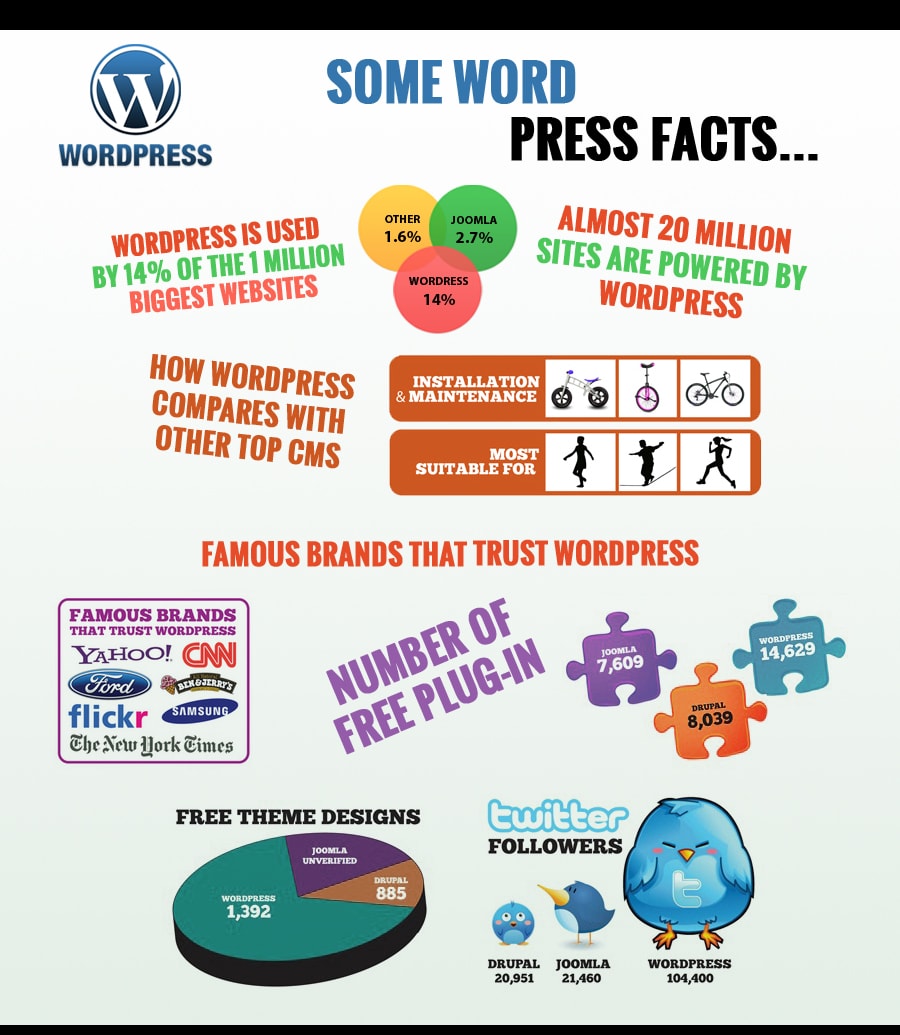
- Code Validation: Make sure your site’s code validates. Errors in your code may prevent a search engine from moving through the site successfully.
- Read Only: Search engines can only “read” a site. Make sure you have quality word content for a search engine to examine and compare with all the parts and pieces to give you a good “score”. Learn how search engines scan your content, evaluate it, and categorize it so you can help yourself get in good favor with search engines.
- Content is the King: A search engine enters your site and, for the most part, ignores the styles and CSS. It just plows through the site gathering content and information. Most WordPress Themes are designed with the content as close to the top of the unstyled page as possible, keeping sidebars and footers towards the bottom. Few search engines scan more than the first third of the page before moving on. Make sure your Theme puts the content near the top.
- Keyword & Titles weigh heavy: Search engines do not evaluate your site on how pretty it is, but they do evaluate the words and put them through a sieve, giving credit to certain words and combinations of words. Words found within your document are compared to words found within your links and titles. The more that match, the better your “score.”
- Image Description: Your site may not have much text, mostly photographs and links, but you have places in which to add textual content. Search engines look for alt and title in link and image tags. Having good descriptions and words in these attributes helps provide more content for search engines to digest.
- Link Exchange: How good the sites are that link to you is what matters for SEO favoritism. It’s about who links to you. Blogrolls, pingbacks, and trackbacks are all built into WordPress. These help you link to other people, which gives them credit, but it also helps them link to you, connecting the “links.” The number of incoming links your site has that have been recognized by Google can be checked by typing link: www.yoursite.com into Google (other search engines have similar functions). Other ways to generate incoming links to your site include:
- Include your site’s url to your signature while posting on posts on other sites.
- Directory submission: Strict no to commenting on everything, as mostly all blogging tools use rel=”nofollow” attribute
- Internal Linking: A search engine crawls through your site, moving from page to page. Good navigational links to the categories, archives, and various pages on your site will invite a search engine to move gracefully from one page to another, following the connecting links and visiting most of your site.
ICO Web Solutions continually trains it’s staff with the current trends of doing Digital Marketing so that we give you desired results with no black marketing. Contact us now to know more.