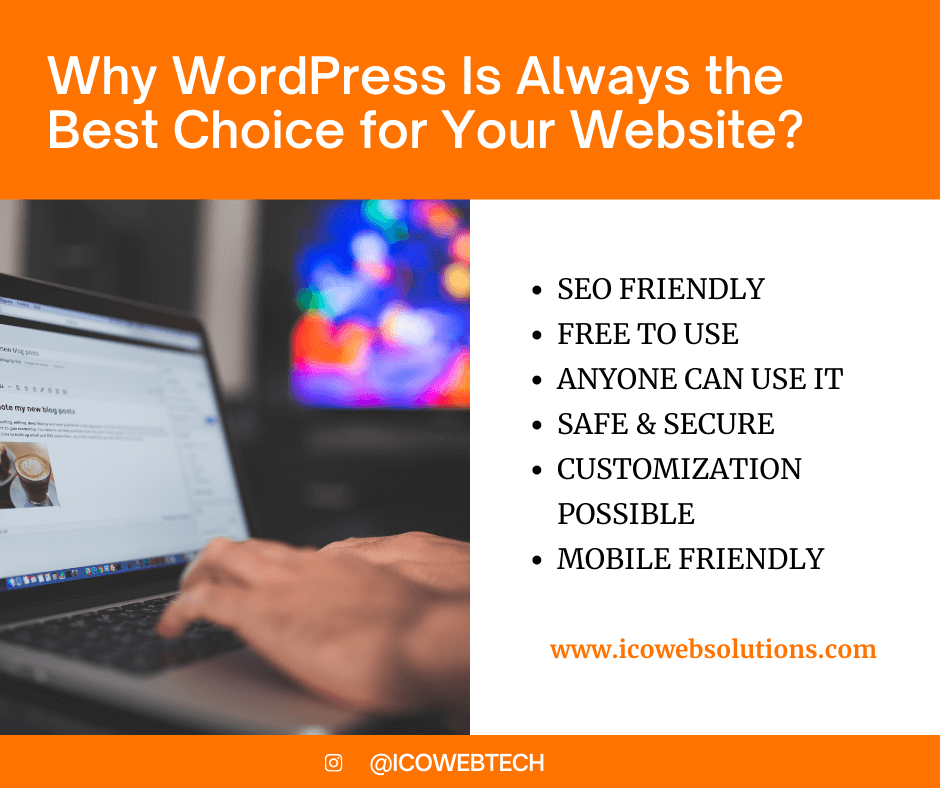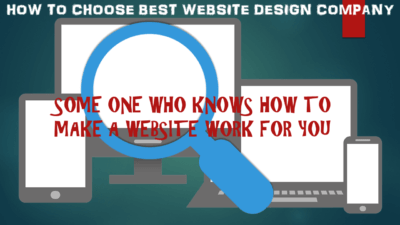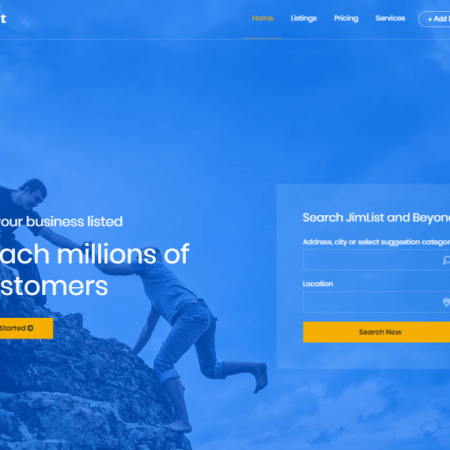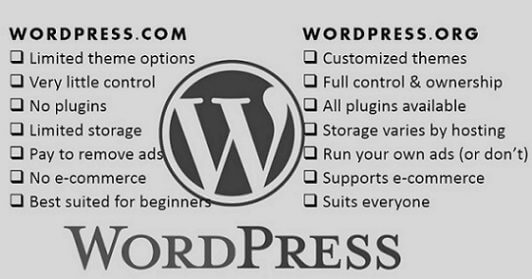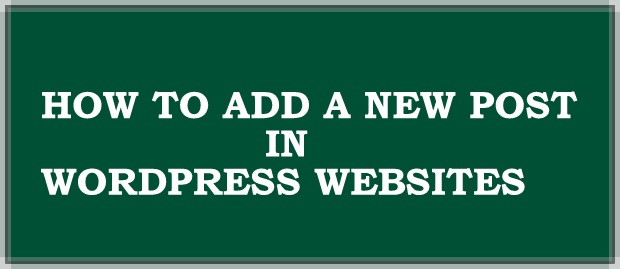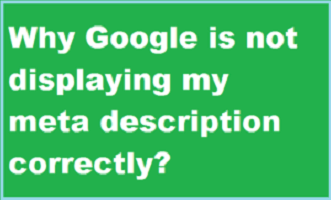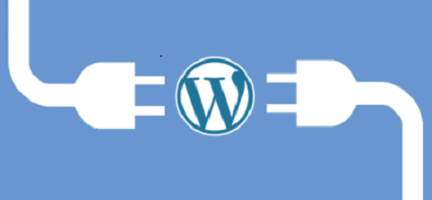Why WordPress Is Always the Best Choice for Your Website?
There are many options when it comes to establishing and managing a website. Usually, small business owners use WordPress website development for their company. With the help of WordPress, you can do whatever you want.
Millions of people are using WordPress today.
According to a survey, almost 32.3% of the websites use WordPress. Thus, it is one of the most reliable and efficient ways to promote their website. Even if you do not have an IT background, this simple to use content management system allows you to do everything necessary for your website without having to learn to code.
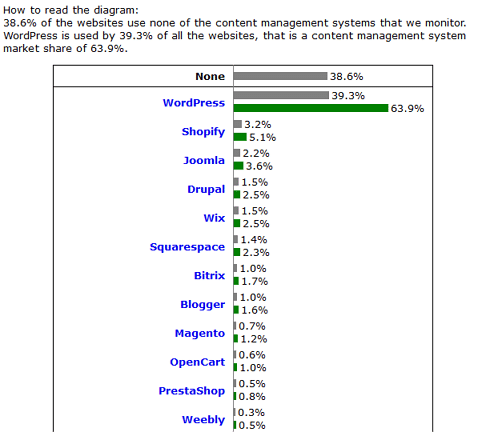
There are many WordPress plugin bundles in the market that can make your work easier. This system has become popular worldwide due to its amazing and easy to use features.
In this article, we will discuss some of the reasons why WordPress Website Development services is always considered the best choice for your website designing.
- SEO FRIENDLY:
Search engine optimization is the key tool to any website. Every website needs to be SEO friendly in order to survive in the market. Therefore, WordPress is already SEO consultancy. You do not need to install extra software for that. Simply install WordPress and you are good to go. WordPress is built with the premise of being all ready to be used for SEO. Thus, once you have installed WordPress, all you need to worry about is the content on your website.
- FREE TO USE:
What could be better than a free system to use with all the features you want! WordPress website development is free of cost. You can easily get access to all the features without any effort. Everything is just a click away. Therefore, this makes it popular among all the users. No matter where you live, you will always get free access to its features. This helps maintain and manage your website quite effectively. You do not need to purchase any other system for this. WordPress will give you alerts for regular updates. This ensures smooth working of WordPress and your site.
- ANYONE CAN USE IT:
One of the best reason that many people use WordPress is that it can be used by anyone. You do not need to be a tech freak to learn how to use WordPress. Simple techniques and few skills will help you master this system. Thus, it is a great tool for establishing your website. You can start using it as soon as you install it. There is no configuration required. Moreover, the best thing is that its general layout of admin dashboard allows any layman to use it regardless of their skill level.
- A SECURE AND SAFE SYSTEM FOR YOUR WEBSITE:
With the extreme popularity of this content management system, there come the fear of hackers. Hackers can be anyone. You need to protect your website from such hackers or foreign servers. For this reason, WordPress offers the highest security measures for your website. This keeps all the hackers away from your site. However, users must use plugins from a trusted source. Moreover, the security plugins for WordPress come with a firewall, email alerts, file scanning and much more.
- CUSTOMIZATION OPTIONS AVAILABLE:
WordPress comes with customizable options for users. You can customize the theme of WordPress according to your requirements. You can use the ones it provides or can even buy external options as well. Moreover, you can control the colour, layout, typography and functional tools of WordPress. This makes you create something unique. Thus, your website stands out from others even others have the same theme as yours.
- MOBILE FRIENDLY:
One of the best things that you can have while using WordPress is that it is mobile-friendly. Google is penalizing the sites that are not mobile-friendly. Since most of the users that visit any site are using mobile phones, therefore, WordPress allows its users to have a website that can be used effectively by mobile owners. WordPress has options for the sites to be viewed in “mobile view” to create the mobile sized view for a responsive effort. Thus, WordPress is one of the best tools to be used for your website.
BOTTOM LINE:
WordPress is used by many of the renowned brands worldwide. Due to its easy usage and effective working, it is the most famous platform for everyone. It can be used by anyone without having an IT background. In addition to this, its multimedia support enables you to use it without any worry. With WordPress, you will have the latest and the safest platforms to keep your site safe.
Being free of cost, you can save a lot of money on this one. Apart from being cost-effective, its free features and themes keep your site look fresh. As a result, it increases the traffic to your website. To sum it up in one word, flexibility is what makes it the best choice of everyone.
Looking for help in WordPress website development India? We can help. Get in touch with us to discuss about your project.
You may also be interested to read:
How to choose the best website design company?
So you are looking to hire a web designer in India
And like every other business you might be confused about how to make a decision about selecting the best website design company. One who can design a great website and also make it visible on top searches on Google.
There so many website design companies in Delhi NCR alone so think about if you look to select the best one in India. You may end up spending more time in choosing your website design partner than the time needed to build the website itself.
Landing Page or Squeeze Page. Which one should you use?
Understanding Landing Page, Squeeze Page and Home Page
Terms like landing pages, home page or squeeze pages often leave non technical people confused. These are website design industry specific terms so it is normal if you are not aware of the difference between these three.
To my amusement I came to know that many website designers or developers are not able to differentiate between these three types of pages.
Even the experts in online marketing companies are not able to understand the difference between the home page, landing page and squeeze page.
Where do visitors land on your website?
As assumed by many web designing experts that visitors land only on homepage but that is not the case always. A visitor may land on any of your services pages or product pages or home page depending upon the search query they type in Google search.
It is not necessary that the search engines may always show homepages of websites in their search results.
Basic difference between a home page and a landing page.
A home page is the first page of your website. It appears when the visitors type your website url in a web browser.
By typing the URL directly in web browsers, visitors always land on home page of the website.
Visitors may also land on your homepage by typing a query in search engine but it depends if there is a relevant content present in your website’s home page and in the meta title and description.
On the other hand…
…a landing page is the first page of your website where visitors land if your website appears in the search results.
It could be the homepage or any other page on your website.
For example while running a Google Adwords campaign you decide where the potential customer should land if he clicks on your ad.
So a home page could be a landing page but it is not necessary that a landing page is always a homepage.
Importance of good landing pages
As compared to home page of a website, the landing pages are more focused on a specific product or service. So it is extremely important to have a robust landing pages design in your website.
Since the visitors may anytime land on the landing pages so they must be well structured and designed with
- call to actions
- sign up forms
- internal links
- share buttons
- feedback forms
to provide good visitors engagement to make sure visitors do not leave instantly.
The goal of a landing page should be making a visitor become a customer. Which means visitors should not leave the website without signing up for the service our buy your product.
Well design landing pages help in decreasing the bounce rate for a website and act as a sales rep for your company.
How does a squeeze page differ from a landing page?
It happens sometimes that you do not want any of your website information to get visible to your website visitors until they fill up a small form.
Here come the Squeeze pages into picture.
A squeeze is a landing page which gets the website visitor to take only one action. If he is not willing to take that action then the only other option is to leave the website.
For example:
Some websites provide a free e-book or a video or a webinar but before that they want users to fill a short form. They cannot get to the free stuff without taking the action of filling the short form.
So Squeeze page is used when you want to squeeze some information out of website visitors.
Which one is better to use?
Homepage?
One thing is clear that the home page of your website can never be a good landing page because it has a bit of everything and it is not at all specific.
But that doesn’t means that homepage is not important. It is the face of your website so you should ask your website designers or the website design company you have hired to make it as interactive as any other landing page of your website.
Squeeze page or a landing page?
Both these pages solve different purposes and both these pages should be used wisely if you want to boost your sales through your website.
It also depends where the visitors are coming from to your website and what they are looking for.
Do they want to buy something or looking for information for a specific problem.
To conclude:
A Squeeze page should be used where you want your website visitor to take a specific action before they can access any information or links on your website.
A landing page should be used when you want your website visitors to buy something or sign up for your services through your website.
Contact South Delhi – India Website Design Company
If you have any requirement of building a website or a landing page development or a squeeze page, then contact our sales team and we will get back to you in less than 24 hours.
Which one is better between WordPress.com and WordPress.org?
Are WordPress.com and WordPress.org different?
Yes WordPress.com and WordPress.org are two very different platforms.
Many beginners do not have a clear understanding of the two platforms and end up making a wrong choice. If you are thinking about which one is better between WordPress.com and WordPress.org than the best approach is to learn the basics of both platforms and then compare the two.
In this post I have highlighted the most significant differences between WordPress.com and WordPress.org. So that you can compare and choose which is better for you as per your requirement.
WordPress.com and WordPress.org Comparison
To understand the difference between WordPress.com and WordPress.org better, we should learn the basics about both the platforms.
What is WordPress.org?
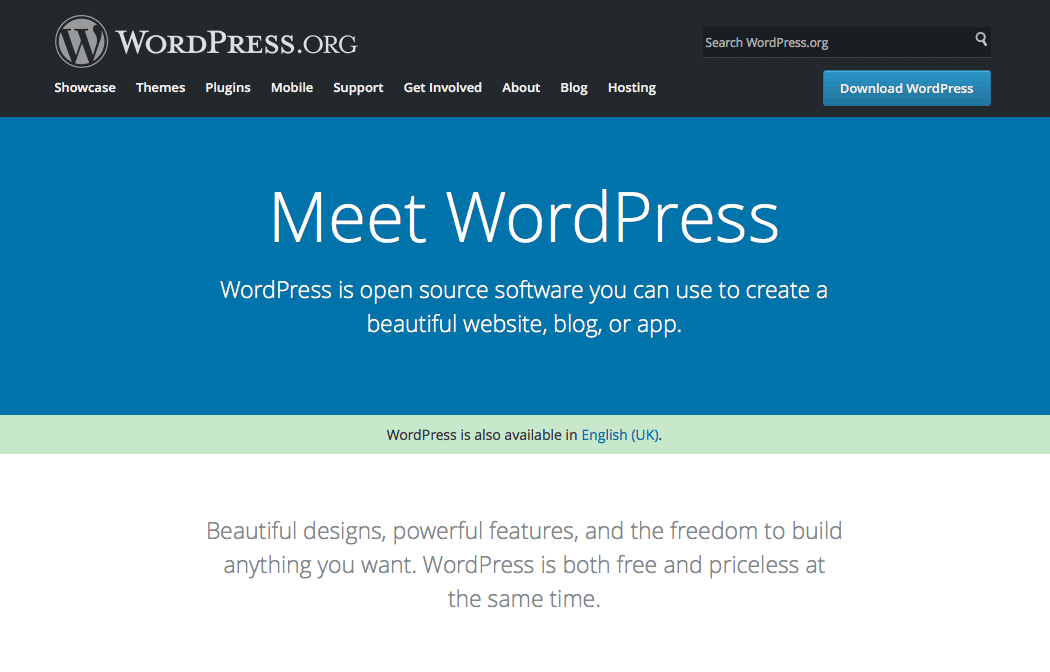
The most popular website platform that you have heard for is the WordPress.org or the real WordPress (some refer as this).
It is an open source platform which is free to use, yet a priceless technology for 28% of the web users. Or better say it this way, nearly 75 million websites across the globe run on WordPress.
Using WordPress.org you can create simple blogs websites for fun, or complicated ecommerce websites for business.
Just name it and build it.
Why is it called Self Hosted Content Management System?
WordPress.org is also known as a “self-hosted” content management system. This is because when you use WordPress.org you have to manage the web hosting yourself.
This means that you will have to host your WordPress.org site on a third party web hosting provider like GoDaddy. The third party web hosting provider will then rent space on their server to you, with monthly or annual payment options.
What are the benefits of using WordPress.org?
When someone mentions WordPress in a post or comment or any such content, for eg. “How to add a Post in WordPress?” It is assumed by the author that the reader understands about WordPress being referred as WordPress.org.
Here are the benefits of using WordPress.org to build your website and reasons to prove why it is the most common and preferable choice of the users.
Cost
It is free of cost and comparatively simple to work on (even for the not so technical users).
Ownership
You own your website (in complete scope). All the data and other website material belongs to you.
Plugins and apps
You can extend the features of your WordPress.org website by thousands of easy to use and free plugins. Although if you cannot find the plugin matching your specific requirement, then you can search for it outside WordPress or even create your own plugin.
Customization
Feel free to customize your WordPress website. You can either download a free or paid theme. Or, you can customize a downloaded theme. Or create a completely customized design to suite your requirement.
Advertisements
Make money through your WordPress website by running ads on it. The best part being that you do not have to share the revenue with any third party.
Analytics
When you use WordPress.org, you are free to use any third party integration into your website. So, you can utilize analytics tools like Google Analytics for testing and tracking advertising ROI as well as your Flash, video, and social networking sites and applications
Ecommerce
If your business demand to buy or sell online, then WordPress.org is the right platform for you. By creating your website on WordPress.org you can sell products, receive online payments, and deliver or ship the products straight from your website.
Themes
There isn’t any constraint on the theme selection for your WordPress.org website. You can choose from numerous WordPress Themes. You have the complete freedom to customize a design or to create a completely customized design of your own.
Coding
As long as you have thorough knowledge of coding, you are free to edit the code of your website as much as you want.
What are the drawbacks of WordPress.org
The drawbacks of using WordPress.org are not many. I have listed all the best know cons of using WordPress.org.
Third-party hosting
Similar to other websites, your website on WordPress.org will be renting space on the internet through third party hosting companies. The initial hosting cost can vary from anything ranging from $3-$10 per month.
But, later when your website and its features will expand, the hosting cost will increase too. But since WordPress.org allows you to make money, you will not have to worry about it later.
Updates
The WordPress.org updates have to be handled by yourself. Although, it has to be worked by you, still it is just a one-click job.
Back-up
You are accountable for taking back-ups of your website on WordPress.org. You can choose from many automatic back-up plugins available.
That’s it! I told you earlier that there aren’t too many drawbacks of using WordPress.org. Which is why WordPress.org is recommended to 99% of the users.
The actual cost of a WordPress.org Website depends on quite a many factors though. To name a few, hosting, plugins, theme (free or paid) and more decide what would be the exact cost of building a WordPress website.
WordPress.com
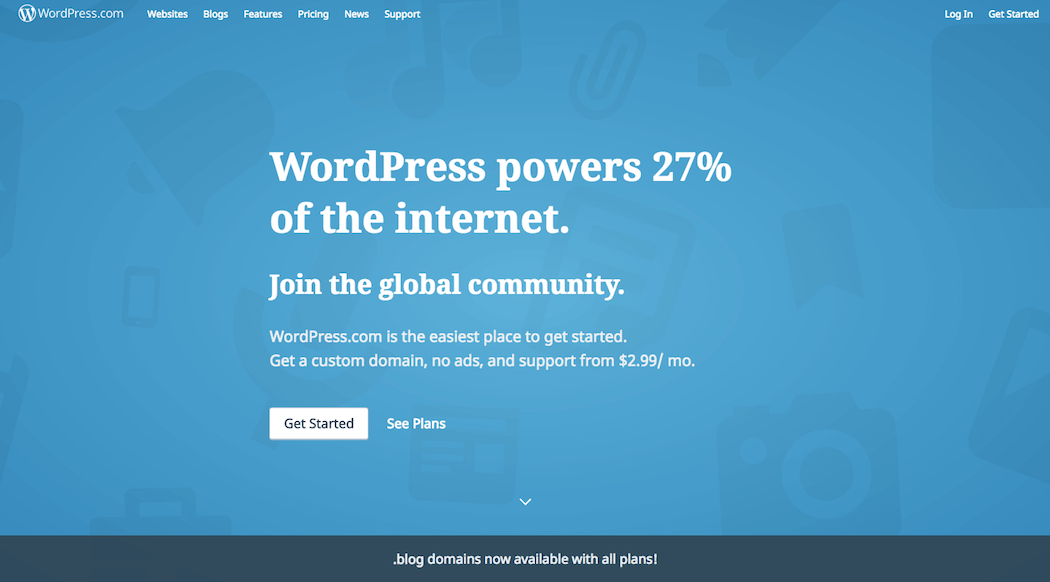
Matt Mullenweg, co-founder of WordPress created WordPress.com. This is a managed, shared hosting platform that uses WordPress, and takes care of all the updates, backups, and security for its users.
The WordPress.com hosting service has 5 plans:
- Free – Very limited.
- Personal – $36 per year
- Premium – $99 per year
- Business – $299 per year
- VIP – starting at $5000 per month
To build a WordPress.com website, you just have to sign-up, choose a theme and voila you are good to go.
Here is what you get with WordPress.com:
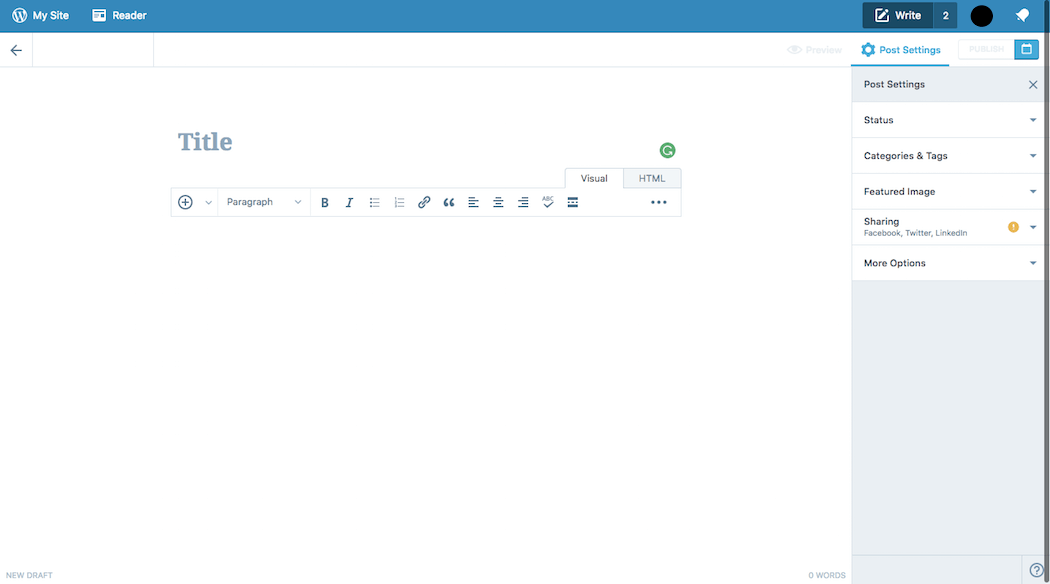
Benefits of using WordPress.com
WordPress.com is a great choice for bloggers, photographers, artists, plumbers, doctors, restaurateurs — almost anyone. However, tech-savvy users who would like to have full control that prefer to maintain full control over their code, should consider hosting their own WordPress installation.
Website Update and Back-up
You need not worry about updating or taking back-up of your website. WordPress.com will take care of it.
Cost
WordPress.com is free for up to 3GB of space. After that you will have to switch to a paid plan for more space.
Drawbacks of using WordPress.com
There are quite a few drawbacks of using free WordPress.com. I have listed almost all of theme below:
Advertisements
In free WordPress.com websites users will see ads in their websites. But unfortunately the users will not be making any money from the ads. The users will have to use an upgraded plan if they do not want ads to show on their website.
WordPress.com does not come with a feature of selling ads on websites.
If you experience high traffic on your website then to sell ads you can apply for their advertising program, WordAds. Although you will be able to sell your ads here, BUT you will have to share the revenue with them.
Plugins
With WordPress.com you do not have the liberty of uploading plugins. In your free plan you will get pre-activated JetPack features. Business plan users can select and install plugins from a range of compatible plugins ($299 / year).
The VIP plan of WordPress.com (starting from $5000 per month) allows you to install plugins.
Themes
The WordPress.com users can only select and upload a limited number of themes from the available theme collection. You cannot upload custom themes.
Premium and business plan users can select from the premium theme collection. However in these two plans also you will get only limited customization options.
Analytics
The free WordPress.com users are limited to their statistics. The users cannot add Google Analytics or any other prevailing tracking platform.
However, business plan users can install Google Analytics.
Ownership
WordPress.com holds all the rights to delete your site at any time if it comes to them in a way that your website is violating their terms of service.
In the footer of your website “powered by WordPress.com” link will be visible. This can only be removed by upgrading to the business plan.
Ecommerce
WordPress.com does not support any ecommerce features or integrated payment gateways.
Membership
You cannot build membership websites with WordPress.com.
As evident from the above cons of using WordPress.com, it offers very limited options when you are using the free, personal or even premium plan.
To utilize the more advanced features, you will have to subscribe to the Business plan ($299 per year) or the VIP plan ($5000 per month).
WordPress.com and WordPress.org FAQs
I have tried to answer some of the most frequently answered questions about WordPress.com and WordPress.org.
Which is better – WordPress.com or WordPress.org?
WordPress.com
WordPress.com is perfect for all the beginners. If you are not that tech-savvy, then you are at the right place. You can create blogs, small business websites, and more using free WordPress.com.
You could reap benefits from WordPress.com if you:
- Do not mind that your website advertises that it’s powered by WordPress.
- Do not want complete control over your website’s functionality and how it looks.
- Do not have much budget to spend on building websites.
If you do not want to wait and start right on without worrying about hosting, domain and other requisites, then WordPress.com is a blessing for you. If you just want to check how your website performs at an initial stage before making it a massive event. Then building website on WordPress.com is a low risk way to send up a balloon.
WordPress.org
WordPress.org is the preferable choice for the users who are quite technical-savvy and want to fully control their website building process, from the beginning to the end.
Choosing WordPress.org is a good idea for:
- Professional website developers who need a robust and all-inclusive website building software with all the required tools.
- Non-web design professionals who are at ease working in cloud-based software.
- If you are a business or a blogger that wants to make money from your site, then we recommend using the self-hosted WordPress.org.
Considering the expert opinion of many leading web professionals;
WordPress.org is unquestionably the better platform.
WordPress.org is the platform that every professional blogger, small business owner, and even big name brands likes BBC America, TechCrunch, Beyonce uses.
Can I switch from WordPress.com to WordPress.org?
Usually the beginners start creating a basic website on WordPress.com. But soon they find it difficult to explore and add some desired features in the free version. This is when the question pops-up.
Can I move from WordPress.com to WordPress.org?
Yes. You can.
WordPress.com vs WordPress.org – Summary
There is a very simple way to compare the differences between WordPress.com and WordPress.org. Think of WordPress.com as a rented apartment and WordPress.org as a fully owned apartment.
Just like a rented apartment, in WordPress.com you have restricted control over what you can and cannot do.
And just like in an owned house, in WordPress.org you will have complete control of what you want to, how you want to do and nobody can move you out of your house (turn down your website).
Below is a summary of the detailed discussion above about the self-hosted WordPress.org and WordPress.com comparison:
| WP.org (Platform) | WP.com (Free) | WP.com (Premium) | WP.com (Business) | |
| Cost | $46 – $100 / year | Free | $99 / year | $299 / year |
| Custom Domain | Yes | No | Yes | Yes |
| Hosting Storage | Unlimited | 3 GB | 13 GB | Unlimited |
| Monetization Freedom | Yes | No | Yes (with rev/share) | Yes (with rev / share) |
| Branding Freedom | Yes | No | No | Yes |
| All SEO Features | Yes | No | No | Yes |
| Powerful Analytics | Yes | No | No | Yes |
| Full Theme Support | Yes | No | Limited | Yes |
| Full Plugin Support | Yes | No | No | Yes |
| Ecommerce Store | Yes | No | No | No |
| Membership Site | Yes | No | No | No |
| Maintenance | Yes | No | No | No |
| Full Control | Yes | No | No | No |
Choosing between WordPress.com and WordPress.org depends on your Website Objectives
If you just want to dip into in web content and post a few blog posts then WordPress.com is your Platform. It is a boon for all the beginners who are looking to first get a bit familiar with web technicalities. It great to experiment as its free and very simple to use.
But if you aim at going all the way to build a fully functional and customized website for your business or personal brand, then WordPress.org is your bet.
To sum up I’d like to say that whether you choose .org or .com, you have made a smart choice.
Contact South Delhi NCR, India WordPress Website Developers
If you think I have missed out any information then feel free to write as at inquiry@icowebsolutions.com
How to add a new Post in WordPress?
Beginner’s Guide to Add new Post in WordPress Websites
Now that you are familiar with the using the WordPress dashboard explained in our last post, we will now move on to the next step of adding a new post.
The beginners who have just learned using WordPress dashboard may find the interface of adding a post tad confusing. But in this post WordPress savvy users may also be amazed to discover some hidden features on the “add post” screen.
We will cover almost all the features of the “add new post” page so that you can make your post attractive and useful by adding all the features.
The First screen of “Add New Post”
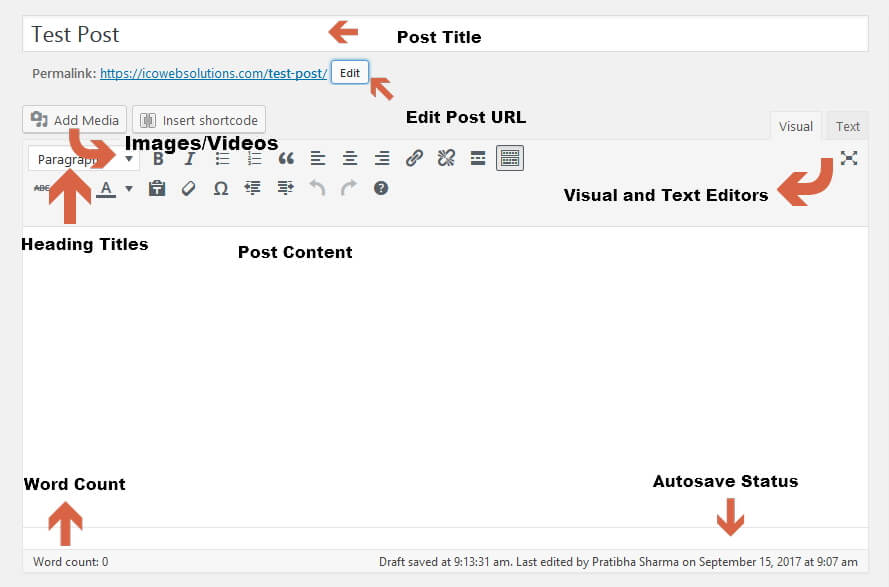
The first step before going into details is to understand the sections when you see the “add new post” screen.
Visual and Text Editors in WordPress
You can work on any of the editors; Visual or Text. However as a beginner we would recommend working on the Visual tab, rather than the Text editor.
Visual Editor is an easy to learn and user friendly text editor. It displays the formatting buttons right upfront just like a Microsoft Word Page. You must have used Microsoft word to crate word pages, right? To make the content look more clean and appealing you use the formatting options like bold, italics, underline etc.
Similarly in WordPress you can format the post content in the visual tab by using the formatting buttons.
Whereas, text editor is a plain text editor where you can see the HTML code used for formatting or write your own code. We highly recommend using this section only if you are confident about using codes. Or else you will end up messing the post’s formatting.
Post Title and Post URL
The first text area which you will see on the “add new post” screen is the “Post Title” section. Give a title to your post here.
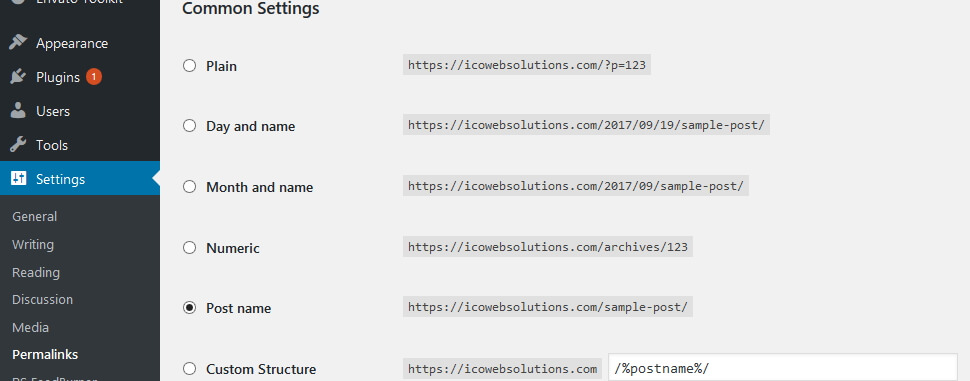
Just as you write the title, you will notice a permalink to your post just below the title. This is an auto-generated URL by WordPress based on the title of your post. For SEO purpose make sure you are selecting the SEO friendly URL structure option from the “Setting” tab on the WordPress Dashboard.
Post’s Content Area
The main body of your post goes in the “Post Content” area. While on the “visual tab”, you can format your content by using the formatting options from the toolbar. Alternately you can also use one of the many keyboard shortcuts to give speed to your writing process.
Word Count
In the footer of the post content area you will the count of words used in the post. This is useful to keep a track of minimum word count for SEO benefits.
Autosave
WordPress works in the best possible way to save your work from losing due to Internet Connection or hardware failure errors.
For this reason, WordPress saves the draft of your post automatically just as you start composing your post’s content. This autosave draft of your post is stored in your site’s WordPress database temporarily.
As you keep adding new/more content or you save your draft, WordPress updates the autosave temporary draft with the new one. The status of your current draft and autosave can be found in the footer of the Content area next to “word count”.
Adding Images and Media in WordPress
In the “add new post” page, between the title and the post content you will see the “Add Media” button.
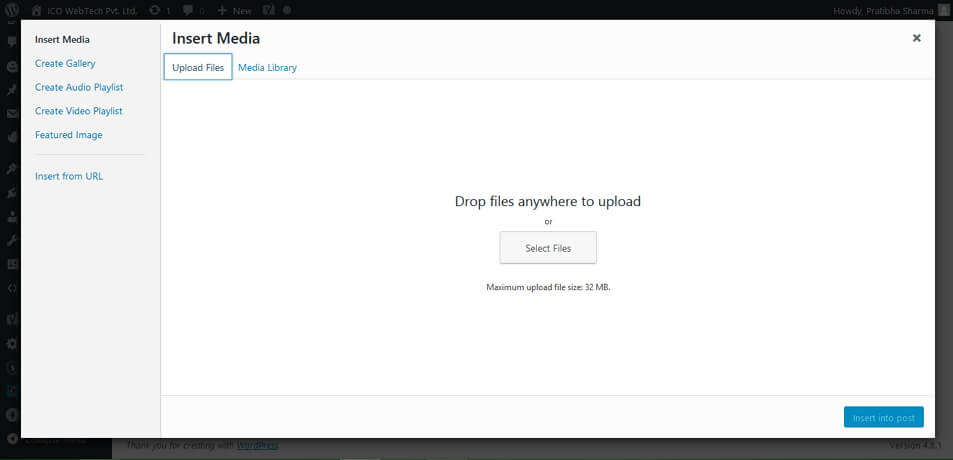
Just click on this button and in a popup window you will see the two option; “Upload files” and “Media Library”. Select the upload files option and add the image from your local machine to your WordPress blog.
You can also perform other media related tasks here. To be more precise, you can create image galleries, audio playlists, video playlists, featured image and also image from a specific URL.
Once uploaded WordPress also gives you the option of editing the image with some basic image editing tools.
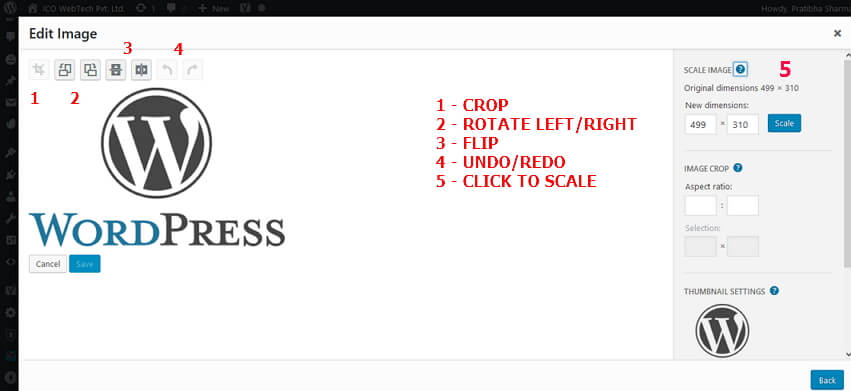
Publishing Options in WordPress
The “add new post” screen in WordPress is separated by two columns. On the left column you will see the Post title and content area. Whereas on the right side you will see various Meta boxes to organize post settings.
In the top most box you will see a label “Publish”. This is the section where you can find all the options related to publishing your post.
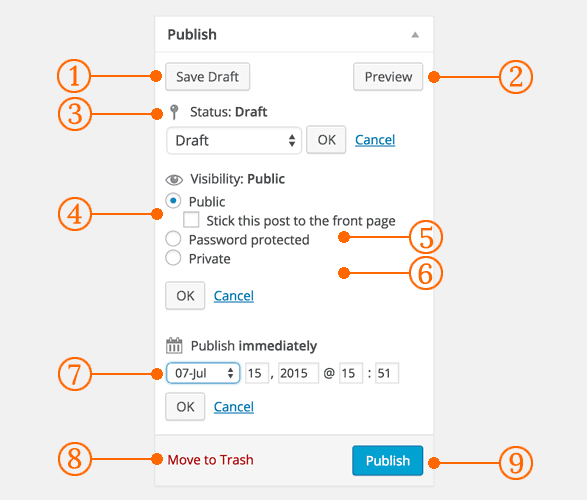
- Save Draft – save the draft of your post or page while still working on it. However WordPress keeps auto-saving your posts temporarily as you write them to keep you from losing your work.
- Preview – at any time you can see a live preview how your post will look after publishing.
- Status – WordPress automatically sets a status for your post depending on whether it’s a draft or a published post. If you select Pending Review it would mean that your post draft is waiting to be reviewed by an editor before publication.
- Visibility – expand the section by clicking on the edit link next to it. It will expand to give you the following options of public, Stick this post to the front page, Password protected and private.
- Public – choose this option if you want your post to be available for all the users.
- Stick this post to the front page – by choosing this you can display this particular post on top of all other posts
- Password Protected – if you want only selected users to access the post you publish, then you can protect your post by adding a password to it. This will ensure the access to the post only when a user enters the correct password.
- Private – if you choose this option then your post will be visible to only those users who have the admin rights to your WordPress website.
- Publish immediately – expand this by clicking on the Edit button to see the time and date options. You can use this option to schedule future posts or create back dated post.
- Move to trash – if for any reason you do not want the draft or published post, then you can delete it by clicking on this radio button. Deleted posts can be restored from the trash for up to 30 days.
- Publish – just click this button to publish your post.
Adding Categories and Tags in WordPress Posts
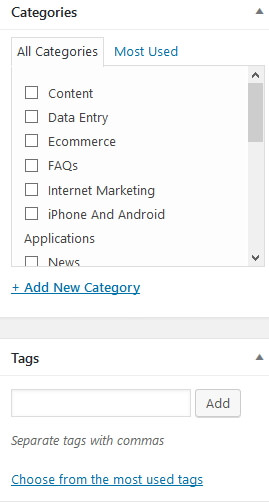
You will find the categories and tags boxes in the right hand column, below the publish box. Assign categories and tags to your posts from here. This will deliver the posts in a more meaningful format and will also boost your site’s SEO.
You can also speed up adding tags by choosing from the most recently used tags option.
Adding Featured Image or Post Thumbnails in WordPress “Add a new post” Page
Just below the “Tags” on the right hand side you will the Featured Image box. Mostly all the WordPress themes support featured images or post thumbnails for posts.
To add the featured image in the post just click on “set featured image” link, and a media uploader pop-up will appear in front of you. You can either choose from the “Media Gallery” or upload a new image from your local machine.
Screen Options
WordPress hides some of the screen visibility options by default which are not very common to use to give a cleaner and simple user experience. But you can edit these options depending on your requirement and usage.
To edit the options just click on the “Screen Options” button on the top right corner of the page and expand it.
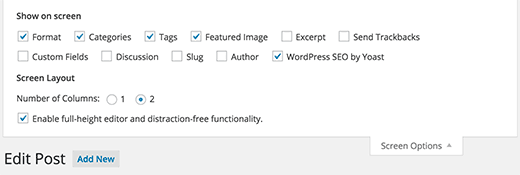
Some of the options will already be checked. These already checked options are the best for a beginner. But as you get comfortable with WordPress you can explore other options too.
Some of the useful options are:
- Excerpts
- Send Trackbacks
- Custom Fields
- Discussion
- Slug
- Author
- WordPress Plugins Options
Adding Excerpts in WordPress’s add a new post
Just below the content editor and the Plugin used (if any) you will the “Excerpts” box, after you enable it. By using excerpts box you can add a short summary about your post.
I’d recommend of adding a brief summary on the static page and then the complete post on the individual blog post page.
Send Trackbacks
By using this option you can notify other blog owners that you have linked to their content. However, if the other blog owner is also using WordPress, then you need not send them trackbacks. Because your WordPress site will on its own ping them when you publish the post.
Some spammers misuse this feature which is why most of the site owners disable them in the screen options.
Custom Fields in a WordPress Post
This option should be used when you are very comfortable using the WordPress website. Or else you will end up messing the visibility of the post.
The custom fields enable you to manually input custom information in your posts.
Discussion
A great way to engage your audience is to enable discussions, or in WordPress language, enable comments.
But unfortunately just as your website start getting popular you will start receiving spam comments. If you are not sure how to combat spam commenting, then disable the comments and pingbacks for your posts.
Slug
The user friendly and URL valid name of a post is a Slug.
http://example.com/2017/09/test-post-slug
The most important use of a slug is to create the permalink of the post.
Although WordPress generates a post slug automatically, which you can see as the post URL below the post title. But you can also edit it to give a different URL name to the post.
Author
WordPress assigns an author to the post by default. However if you want to show another user as an author to the WordPress post, you can do that by selecting it from the Author dropdown.
WordPress Plugins
If you are using any plugin for SEO it will also appear, if enabled, right below the post content area. You can change the settings to it right from the “add a new post” page.
Contact Our South Delhi, India WordPress Website Design Company
If you need more help regarding the beginner’s guide for WordPress, then feel free to contact our team of best WordPress designers and we will respond within or in less than 24 hours.
Why Google Doesn’t Displays Meta Description Correctly?
Being an Internet Marketing and SEO company in Delhi, NCR we often come across clients worried about the meta description of their website pages is not displayed correctly in Google search results.
There are many scenarios, some common ones are:
- Google doesn’t display meta description correctly
- Google display content from my page instead of meta description I defined.
- Google displays a combination of my meta description and page content.
- Is SEO Yoast plugin creating problem with my site title, meta description?
- Is any plugin in my WordPress Website conflicting with SEO Yoast plugin?
- Is it due a fault in the website coding that my meta description is not displayed by Google.
And the list goes on.
I would suggest not to panic in any of the situations above and just check the basics
To start, check the page source of your website page in any browser.
See if this piece of code is there
<meta name=”description” content=”We are a full service website design company in Delhi. Delivered over 1000 web design, SEO, data entry and content writing projects across USA & India.”/>
It is obvious that the content of the meta description will be different for your website.
If the meta description is present in your page source and Google still doesn’t displays it
Then there is nothing wrong the website code or plugin (plugin, if you have a WordPress Website)
This is because Google displays search results according to the search term used by any user.
If the search term used by any user has a combination of words which are present in your meta description then it will display the meta description in search snippets.
If the keywords are present in any part of your page content then Google will display the portion of your page content in Search result snippets.
Or in case the keywords used by the user are partially available in your meta description and page content then Google may display both the meta description and some part of your page content.
This is because Google provides the most relevant information to the users searching for information so it checks meta description and page content to match the search term used by the users and displays the result accordingly.
You can do anything about it but to improve the website content and write the correct meta titles and meta description which define your products or services.
If you need professional help you can contact a SEO content writing company in Delhi NCR, India.
If this piece of code is not there
<meta name=”description”
Then probably you need to check your website theme and page template or if some plugin is conflicting with your SEO plugin.
Plugin allows different variables in the title templates you can set so that your website pages never miss meta description or title.
If you want to use page or post title, you can follow below variables.
%%title%% | %%sitename%%
If you want to use title and the site description:
%%title%% | %%sitedesc%%
For, site name, site description
%%title%% | %%sitename%% | %%sitedesc%%
You can use the help link under the Title & Meta sections you will find complete list of variables you can use.
You can also customize individual posts and pages in your posts and page settings.
If your website is an HTML of a custom PHP or any other type and you are not a techie then we would recommend consulting a professional and best website design company.
For free consultation contact Top Website Design company in Delhi NCR, India
Crazy about WordPress website development? Beware of plugins you use.
How plugins can adversely affect your wordpress website.
Installing a plugin usually installs someone else’s code into your website. It may be a risk as you cannot judge the quality of the code used in various plugins. I am not saying all plugins are like that. Some are really good and excellent in quality and some are not coded up to the standards of a quality secured website.
Top Responsive Blog WordPress Themes
Responsive web design is a way of crafting websites so that it looks good across devices like PC’s, Phones, and tablets. It basically uses CSS and HTML to resize, enlarge, shrink,move the content to make it look good everywhere. Responsive web design is becoming more important as the number of people who use internet on the phone has increased dramatically. So if your website is not mobile friendly it can be a great concern for your business as it is an important search engine ranking signal.
Here are a few great responsive blog WordPress themes.
Genesis WordPress Theme

So here is a advanced, fast, flexible and secure WordPress theme Genesis by StudioPress. The state of the art code and smart design architecture has made it popular among the developers. And to add on to the positive features of the theme it also offers a mobile responsive design and includes convenient inbuilt layout, design and SEO options.
Genesis offers a lot of inbuilt features like option to change the layout of the theme, or may the colour scheme. Not only this wordpress widgets give that little extra to the functionality of your website.You can also update your site instantly. To ensure safety from hackers and virus Genesis also follows all word press security best practices.
Master Blog WordPress Theme

If you you are looking for a personal blog or may be even a professional blog this is the one best for you. To make the content look good and stand out it has a bold, modern design with big featured images along with large typography. The theme also offers a very wide with width of 1180 px which fills large displays nicely for a professional look. Because of which it give you same results for all the devices without any hitches.
Some of the other features include an optional feature posts section, support for WordPress post formats, useful custom page templates, various widget areas through the theme, built in options to easily add your own logo, change the lead and menu colours and more.
WP-Radiance WordPress Theme
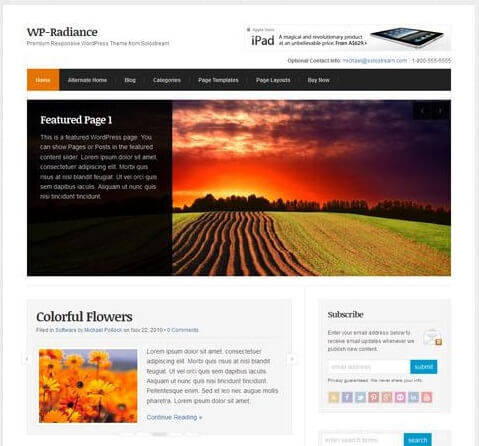
Now this is a theme that can do wonders to you and your work as it caters to any type of website including professional blogs, online magazines and business websites. Its an excellent responsive premium WordPress theme from Solostream. This flexible, multi-purpose theme is packed with features and has a clean and professional design along with a responsive layout which adjusts for any screen and device . WP-Radiance comes with multiple homepage layouts: a default blog / magazine structure as well as an optional business homepage template. Briefly some of the other features include features posts and pages sliders, portfolio templates, lots of pages templates, in-built banner ad locations, theme settings page for easy customisation and more.
Dolce WordPress Theme
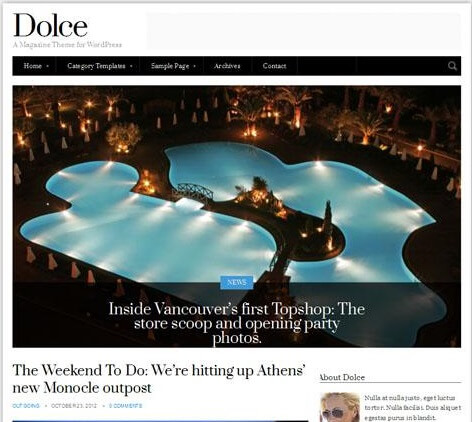
Dolce is a simple but stylish responsive blog / magazine WordPress theme from cssigniter. The premium has a minimal but sophisticated design and hence is best for blog or a magazine website. It has 6 homepage layout options from a traditional blog layout to various magazine style designs with slider and featured articles sections.It gives you an option of selecting between articles, galleries, and vidoes for your posts. Some other features are- numerous custom widgets, shortcodes, settings options panel and of course the responsive design so it will look perfect on tablets, mobile phones and all other devices.
WP Professional WordPress Theme

WP Professional is a clean and versatile premium WordPress theme from Solostream ideal for consultants, coaches, professional and personal bloggers. Now this one has a mobile responsive design hence it automatically adjust to fit any screen size and device. The theme also has a never ending list of features including: an alternative business homepage layout, email capture form, featured slider, multiple post and page layout options, video and portfolio templates etc.
Personal WordPress Theme
Now this is the one for you if you are a writer, journo, videographer or a blogger .Personal is a super clean, minimalist WordPress theme. The premium theme from Obox has a customisable, content-first design to promote your work and help you shocase the same to th e workd with an ease. The theme has a flexible homepage layout with a simple drag and drop widget system to give you endless layout possibilities.
One need not worry about the vastness of your content beacuse it has as many content categories in different layouts and orders as you like on the homepage. And as if it was less there are more features including: a visual customizer to make changes to your theme without needing to code, Obox Typography Manager to change all the fonts, social links and social widget, custom background, logo and menu options and much more.
Elemin
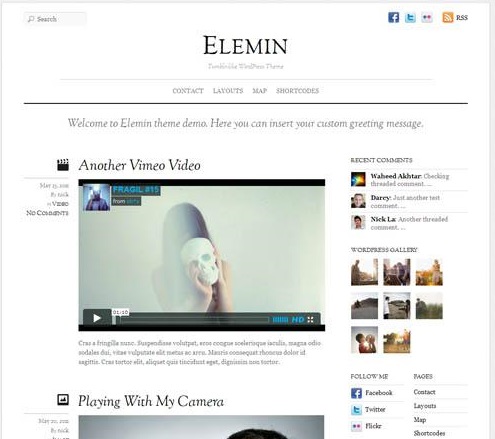
A stylish minimal and responsive WordPress premium theme from Themify. This one comes with a good white balance, less graphics, and has beautiful typography. The layout automatically adapts based on the user’s viewport. It works on all desktop and most mobile devices such as iPhone, iPad, Android, and Blackberry. Other features include list view or multiple grid view layouts, WordPress post formats support, 11 colour skins, comprehensive options panel and more.
WP Clear Video
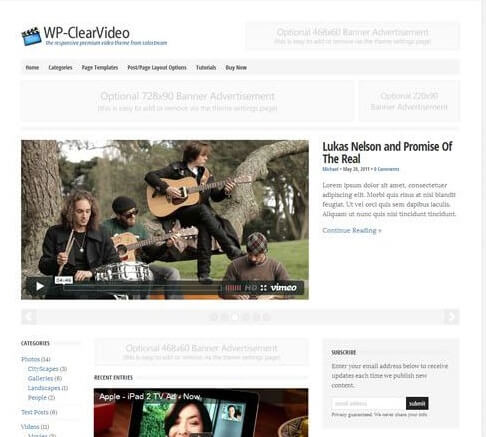
A responsive WordPress theme from Solostream for bloggers or video bloggers. The premium theme has a clean and professional design with a responsive layout delivering an optimized design on whatever device it’s being viewed on. Featured include an alternative business homepage layout option, featured posts slider, YouTube videos page template, portfolio page template, multiple post and page layout options, theme setting panel and more.
ICO WebTech Pvt. Ltd. pioneers in creating website using WordPress , just contact us and leave all the design and development related worries to us!