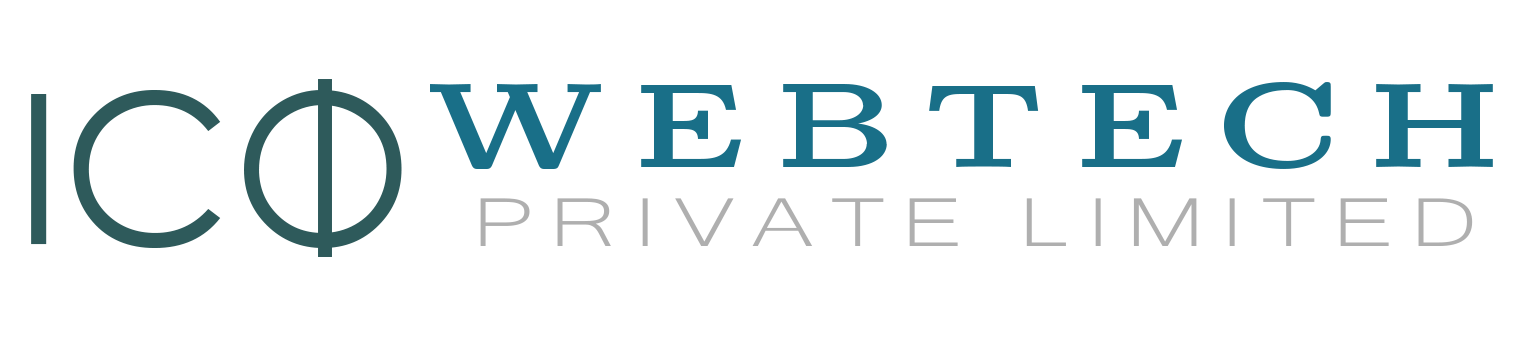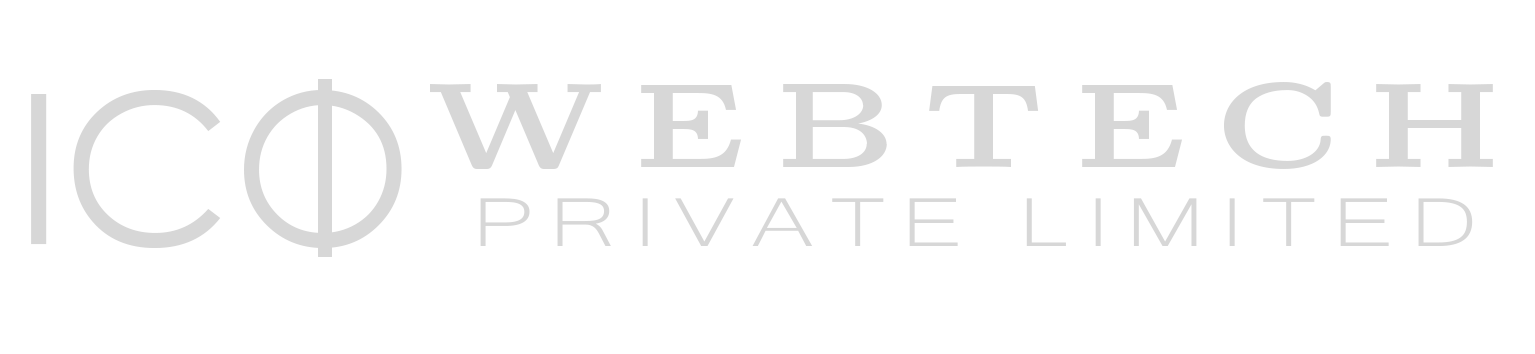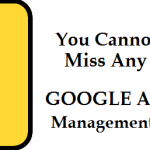How To Add Negative Keywords To AdWords?
Negative Keywords in AdWords
Setting up campaigns in Google AdWords is easy, optimizing it is equally complicated and difficult. Optimization of Google AdWords Campaigns leaves many AdWords experts banging their heads.
It is the most important aspect of running and managing a successful AdWords or any PPC campaigns. Though many AdWords experts start with Broad Match Keywords and general display setting but we never recommend going for broad match.
Recomended: Essentials of Google AdWords Campaign Management.
It is important that you keep a track of how and where your ads are showing. Many times it happens that your ad appears for totally irrelevant search terms, which is a sheer waste of your money. It usually happens when you go for broad match. You can check search term reports in your Google AdWords account.
The question is ‘How do I add negative keywords to AdWords’ campaign.
To overcome these type of situations you should use proper keywords match types and set up negative keywords intelligently.
What are Negative Keywords?
Negative keywords are those search terms for which you do not want your ads to display when users use them.
For example if you have added “free” or “cheap” as your negative keywords then you are telling the AdWord not to display your ad for a search query with these two words.
You should never ignore negative keywords because these can eat up your complete AdWords budget.
These negative keywords should be added to your PPC Campaigns so that Google knows when not to trigger your ad.
How to Add Negative Keywords to Google AdWords campaign?
There are three ways to add negative keywords to your campaign.
- Add from the build menu.
- From the search term report.
- Bulk add from the shared library
I will explain these three steps in detail one by one.
#1. Add negative keywords from the ‘Build’ menu
Go to the ‘Build’ Tab of your campaign.
In the ‘build’ tab choose the ‘Negative Keywords’ tab. Here you can add negative keywords to your campaign.
#2. From the search term report
To access the search term report in your campaign,
click ‘keywords’ tab
click ‘search terms’ tab
Click ‘Negative Keywords’ tab
It will display a list of checkboxes with the search terms.
Select the check box next to the terms you want to eliminate from your keywords list.
Click +KEYWORDS
#3. Add Bulk negative keywords from the shared library
Select any of your campaigns
Click ‘Keywords and Targeting’
Click ‘keywords, Negative’
Click ‘make multiple changes’
If you have prepared a list of negative keywords in the form of a sheet ,
Then select ‘My data includes columns for campaigns and/or ad groups‘
Do not forget to assign match type to the negative keywords.
To add negative keywords at campaign level you need to add two columns in your data naming ‘Campaign’ and ‘Keywords’ respectively.
To assign negative keywords to ad groups then you need to ad additional column to specify the ad group.
You can also manually select your campaigns or ad groups. You need to select ‘use selected destinations’ for this.
From the top ‘Bulk Change Action’ select ‘add or update’
Paste the keywords from your sheet to the ‘Keywords’ column
Now Click on ‘Process’
You will now be directed to the new window showing summary of the changes.
If you want to make any changes to the ones previously done then you can click on ‘Revert and Cancel’
Alternatively you can click on ‘Finish and Review Changes’
If everything seems fine then you can click ‘Keep’ else click ‘Reject’ from the top.
Now since you know the three ways to add negative keywords to your AdWords, we would also like to tell you a fourth way where you will get a peace of mind and now juggling with keywords list and all that irritating stuff.
The fourth step is take the help of professional Google AdWords Campaign Management Company. Contact us now.